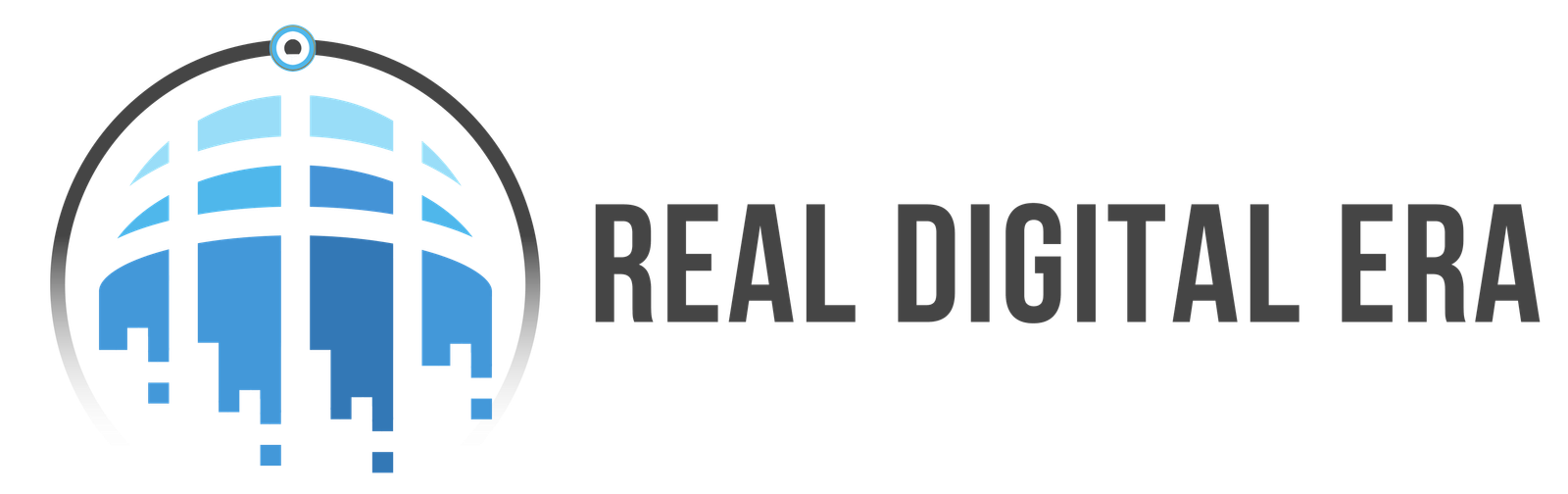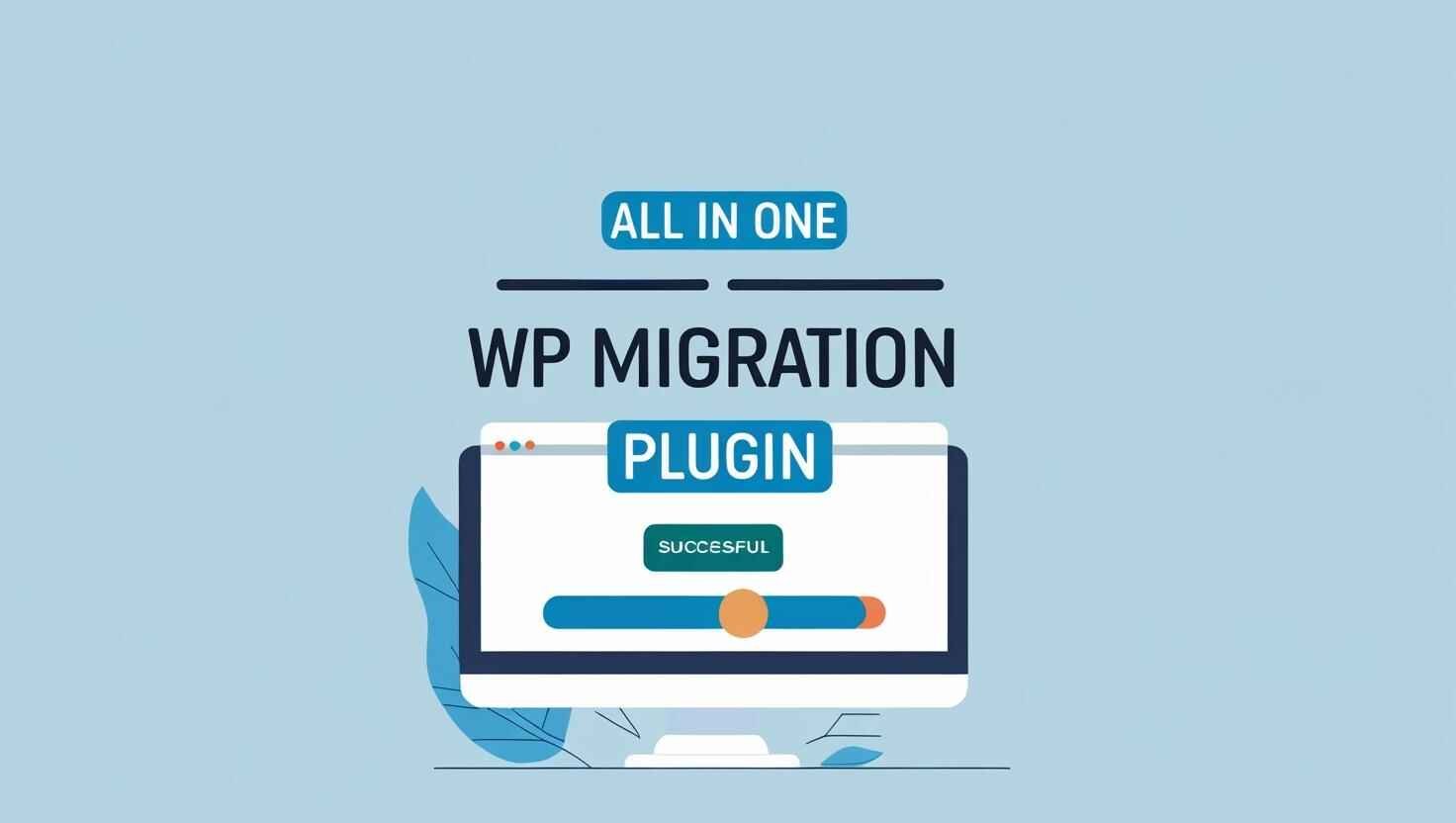The All in One WP Migration plugin is a powerful tool to backup your WordPress website and migrate from one server to another server easily. Over 60 million websites trust this plugin, including NASA and Harvard, this WordPress backup plugin simply defines the process of creating, restoring, and transferring WordPress sites. With a full-fledged focus on backup and restore WordPress site needs, this article covers each aspect you need to know to back up your WordPress site securely.
What is the All in One WP Migration Plugin?
The All in One WP Migration plugin, developed by ServMask, is a user-friendly solution to back up WordPress sites and migrate them to new servers or domains. He was launched in 2013; it’s now a go-to WP backup plugin WordPress users rely on for its simplicity and reliability. The plugin simply creates a single .wpress file containing your entire site, complete database, Primary and themes, all installed plugins, and media, making it easy to back up WordPress manually or migrate with a few steps of effort.
Key Features of All-in-One WP Migration:
- One-click export: Create a complete WordPress backup in a few minutes depending on your website file size.
- Cloud storage support: You can save backup files to Google Drive(Free of cost), Dropbox, or AWS (premium).
- Customizable backups: Exclude spam files, clear cache, or revisions to optimize backup in WordPress.
- Cross-platform compatibility: He works and supports most of the WordPress themes and plugins.
- Multilingual support: He supports 40+ international languages and is WCAG 2.1 AA compliant.
With all of these key features, the WP migration all in one plugin 100% ensures you can create backup and restore WordPress website data without any professional technical expertise. RealDigitalEra is a trusted and affordable WordPress Webdesign agency for you to get a whole digital marketing services.
Why Choose All in One WP Migration for WordPress Backups?
Regular backups are critical for you to protect your site from hacks, crashes, or updates that go wrong. This plugin makes your backup WordPress website tasks simple and secure. Unlike other backup plugin WordPress options, it offers a smooth process to back up your WordPress website and stores it locally in your PC/Laptop or the cloud. Its interface is ideal for beginners who do not know too much about that, while its premium extensions fulfil advanced users’ need to back up and restore WordPress website data for larger websites.
Benefits of Using All in One WP Migration:
- Ease of use: No expert coding skills are needed to create a backup of a WordPress site.
- Reliability: its regular updates ensure compatibility and security.
- Secure storage: Save your backup files to trusted cloud services or on your PC for website backup WordPress.
- Fast migrations: You can move websites to new web hosts or domains with WP migration all in one.
- Trusted by experts: This plugin is used by highly reputed organizations like Boeing and NASA.
Limitations of the Free Version:
The free version of All in One WP Migration has a file size limit (512MB for file imports), which may require premium extensions of this plugin(Also you can use a crack version if available, then is no need to pay for that) for larger sites. Cloud storage like Google Drive options are also limited in the free version, but upgrading the premium package to unlocks advanced features for all in one backup WordPress. Also read another blog on technical error is SSL Handshake Failed Error Code 525.
How to Install All in One WP Migration Plugin?
Installing the WP all in one migration plugin is quick, easy and straightforward.
Here you need to follow these steps to get started:
- Log in to your WordPress website dashboard(domain name/wp-admin).
- Go to the “Plugins” area on the left side of your wordpress dashboard > click on “Add New”.
- Simply search for the “All in One WP Migration” plugin.
- Click on the “Install Now” button, and then click on the “Activate”.
- Verify the “plugin” appears under All-in-One WP Migration in the dashboard area.
Also, you can manually upload the plugin via the /wp-content/plugins/ directory. This will ensure you are now ready to back up WordPress or migrate your site from one web host to another. Also we are offering Shopify Developer services for your shopify store.
How to Backup Your WordPress Site with All in One WP Migration?
Creating a full WordPress backup is very simple with this plugin. Here I’m just sharing very important key points with all of you that will support you without any professional coding expertise:
- Navigate to All-in-One WP Migration > Export.
- Choose File to save locally(On your PC) or a cloud storage option (premium).
- Customize settings to exclude spam files, revisions, or media for a smaller backup in WordPress.
- Click on “Export” to download the .wpress file on your laptop or a USB drive
- Store the file securely on your device like a Hard drive, USB or cloud like Google Drive for website backup WordPress.
Regularly back up your WordPress website to avoid maximum data loss. Delete your old backups to save extra space, and test to see whether it’s working or not.
How to Restore a WordPress Backup?
Restoring a backup WordPress site is just an easy step with All in One WP Migration.
- Install WordPress from your Hosting dashboard(Popular hosting providers are NameCheap, Hostinger, and HostGator) and after successfully installing then go to the plugins area for the All-in-One WP Migration plugin search, install and activate on the target site.
- Go to “All-in-One WP Migration” and then click on the “Import”.
- Select File from your PC and then upload your .wpress backup file.
- Confirm the overwrite warning to proceed with the backup and restore the WordPress site.
- Reset your site permalinks in Settings area> Permalinks after restoration.
For issues like file imports stuck at 100%, try uploading the .wpress file once again, and if the problem continues then use updated plugin extensions or upload via the hosting area.
Migrating a WordPress Site with WP Migration All in One:
The WP migrates all in one features helps you to move your website to a new web host or domain easily.
Here is how we can follow the below steps to complete this process:
- Export your site’s complete backup file from the source WordPress installation using All in One WP Migration.
- Install WordPress on your domain by using your web host and the plugin on the destination server.
- Import the .wpress file via All-in-One WP Migration > Import.
- Update domain settings if migrating to a new domain.
- Test the whole site to ensure all your content is successfully working.
For large-size websites, premium extensions like the “Unlimited Extension” are needed to bypass the file size limits, ensuring smooth WP all in one migration.
Premium Extensions for All in One WP Migration:
The All in One WP Migration plugin offers premium extensions for advanced needs:
- Unlimited Extension: Removes file size limits for larger websites.
- Multisite Extension: He supports backup and restores WordPress websites for multi-website networks.
- Cloud Storage Extensions: Adds support for Google Drive, Dropbox, and many more.
Alternatives To All in One WP Migration:
While All-in-One WP Migration is a top professional’s choice, other backup plugins and WordPress options also exist:
- Duplicator Pro: This is ideal for advanced-level migrations, including multisite.
- UpdraftPlus: He offers incremental backups and easy steps for restores.
- Migrate Guru: He also focuses on server-side migrations for speed improvement.
The best option is to choose All in One WP Migration for your ease or alternatives for specific needs like gradual backup in WordPress.
Best Practices for WordPress Backup and Migration:
To ensure a complete and secure backup WordPress site, You need to follow these tips:
- Set schedule for regular backups: Set up automation for weekly or monthly basis backups of your WordPress tasks.
- Store backups securely: Use cloud storage or your PC for website backup WordPress.
- Test restores: Verify backups work to avoid surprises during backup and restore the WordPress site.
- Optimize website size: Reduce the backup file size before WP migration all in one tasks.
- Update regularly: Try to update WordPress and plugins’ current versions for compatibility.
FAQs:
What is the file size limit for the All in One WP Migration free version?
The free version supports imports up to 512MB. Upgrade to premium for larger backup files.
Can I use All-in-One WP Migration for domain changes?
Yes, this is the plugin that supports domain migrations with the URL Extension (premium).
How often should I backup my WordPress site?
Backup weekly or every month after major updates for optimal backup in WordPress security.
What cloud storage services work with the plugin?
The premium extensions support Google Drive and Dropbox for website backup WordPress.
How do I fix import issues with All in One WP Migration?
Upload the .wpress file to wp-content or contact customer support.